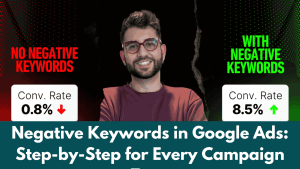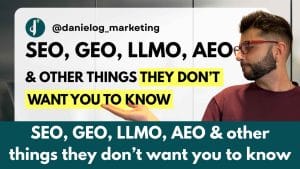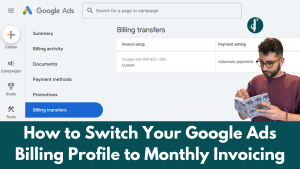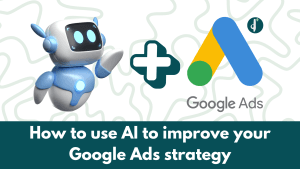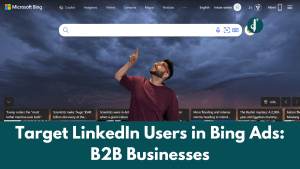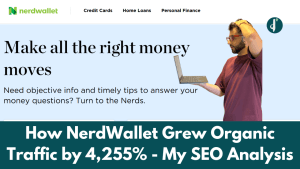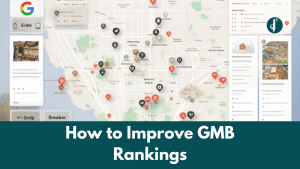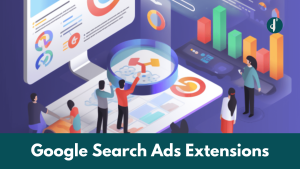Managing your Google Ads billing can sometimes feel a bit complex, especially if you want to move from automatic payments to monthly invoicing.
Monthly invoicing allows for better financial control, streamlined accounting, and consolidated invoices — ideal for businesses managing multiple accounts. In this guide, I’ll walk you through the step-by-step process to switch your Google Ads billing profile to monthly invoicing seamlessly.
Prerequisites:
Before you start, make sure:
- You have a Google Ads manager account with admin access.
- Your account is eligible for monthly invoicing (you may need to contact Google support to verify this).
- The client account you want to link is accessible and you have the necessary permissions.
Download my FREE Google Ads Checklist
Boost your results on Google Ads with my SEM/PPC checklist. Optimise your ad campaigns to maximise conversions, improve ad rankings, and attract higher-quality traffic.
Step 1: Create a New Billing Setup
- Go to your Google Ads Manager account.
- Navigate to the Billing section.
- Click on Billing setup and then click the “+” button.
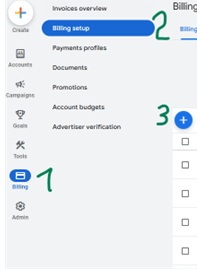
- Choose the appropriate country and currency for the account.
- Name the invoice clearly, e.g., Client Name – Monthly Invoice.
- Click on Create Billing Setup.

Step 2: Link the Client Account to the New Billing Profile
- Go to the Accounts section in your Manager account.
- Click on the Performance tab and then click the “+” button.
- Choose Link existing account.
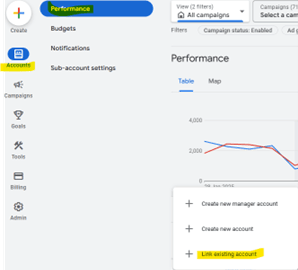
- Enter the Account ID of the client account you want to link.
- In the Assign direct manager field, select This manager option.
- Click on Send Request.
Step 3: Accept the Link Request
- In the client’s Google Ads account, navigate to Admin → Access and Security → Managers.
- You should see the pending request from your Manager account.
- Accept the request and ensure the Owner column shows Yes.
Step 4: Transfer Billing to Monthly Invoicing
- Back in your Google Ads Manager account, go to the Billing section.
- Click on Billing transfers and then hit the “+” button.
- Choose Change who pays.
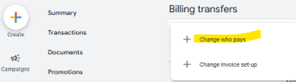
- Select Existing billing setup.
- Choose the billing setup you created earlier.
- Click on Save and Continue.

- Leave the budget settings as is, and confirm the changes.
Now, the client account is successfully linked to your monthly invoicing profile.
How to move the account back to the client’s payment profile
If the client relationship ends or you want to transfer billing back to the client, follow these steps:
- Go to the Billing → Billing transfers section.
- Click on the pencil icon next to the account and select Change who pays.
- Choose External billing transfer.
- Enter the Client Manager ID, the client’s email, and the future payer’s name.
- Submit the request.
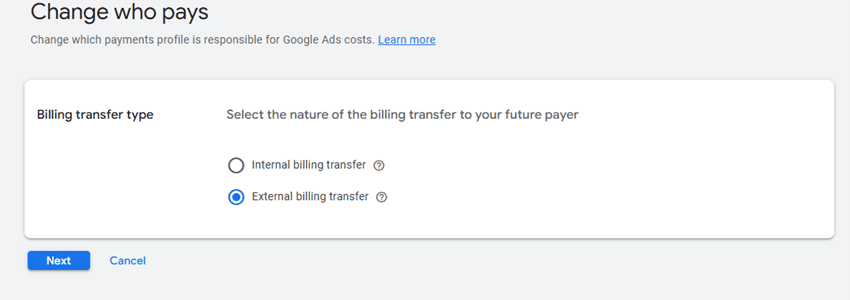
The client will need to approve the transfer for it to complete. If they can’t see the request, contacting Google Ads support should resolve it.
Wrapping Up
Switching your Google Ads billing to monthly invoicing can significantly streamline your financial processes, especially if you manage multiple accounts.
By following these steps, you’ll have a smoother transition and better control over your advertising budgets.
Looking for Google Ads expert help?
If you need professional support to optimise your Google Ads campaigns or manage your PPC strategy, feel free to check out my Freelance PPC Consultant services. Let’s take your campaigns to the next level with efficient strategies and hands-on expertise.
Need more Google Ads tips? Stick around and check out our latest guides!