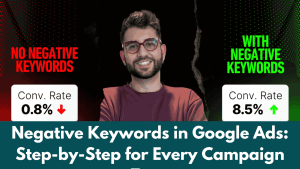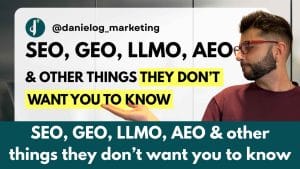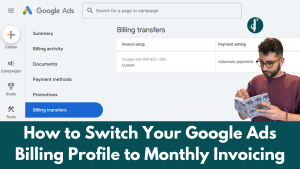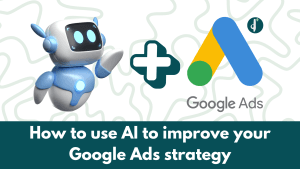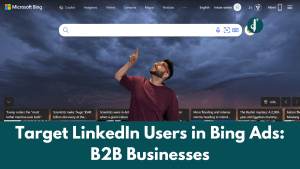If you’re running Google Ads and you’re sick of wasting budget on useless clicks, this one’s for you.
In this guide, I’ll show you how to set up negative keywords properly — whether you’re using Search, Display, Performance Max (PMax) or Demand Gen campaigns.
And I’m not just covering the basics here. This is a step-by-step breakdown based on Google’s most recent updates (not some outdated advice from 2018). I’ll also show you how to structure your negative keywords, how the match types work, and where things can get a bit tricky depending on the campaign type.
Let’s dive in.
What are negative keywords?
Negative keywords are the terms you don’t want your ads to show up for. So if you’re offering premium services, you probably don’t want to appear when someone searches for things like “free”, “cheap”, or “DIY”.
They help you:
- Cut wasted spend
- Improve targeting
- Attract higher quality traffic
But here’s the thing — they don’t work like regular (positive) keywords. They’re much stricter, and how they behave depends on the campaign type you’re running.

Match types for negative keywords
Just like regular keywords, you’ve got three match types when it comes to negatives:
Broad match
Format: free shoes
- Blocks searches that include all the words, in any order.
- Example: “where to find shoes that are free” would be blocked.
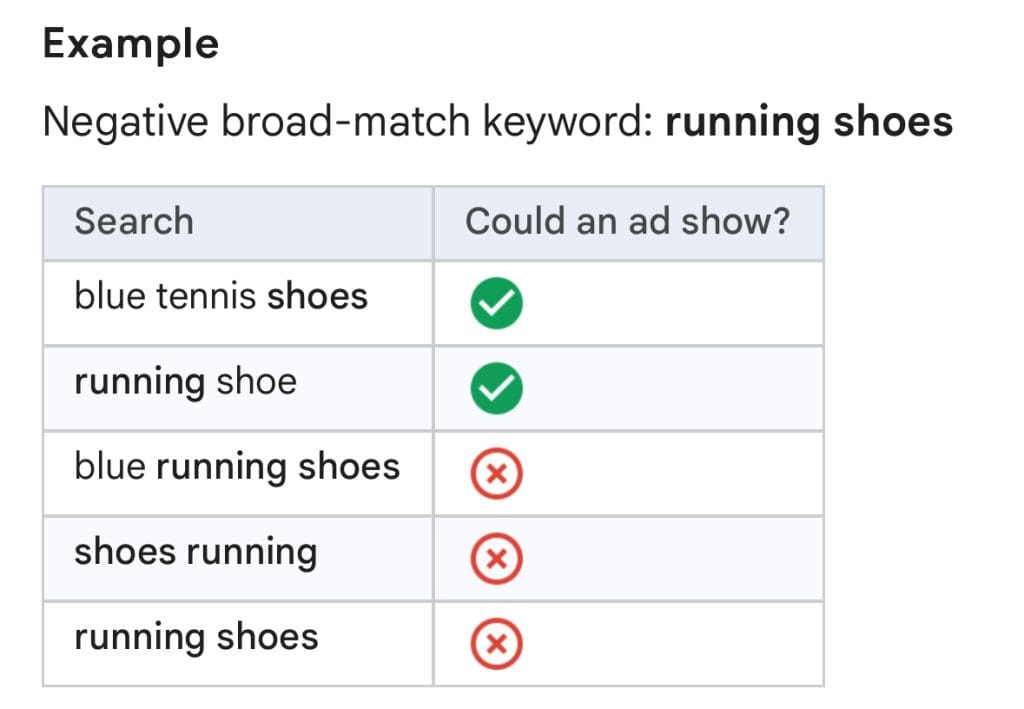
Phrase match
Format: “free shoes”
- Blocks searches that include the exact phrase.
- Example: “buy free shoes today” is blocked, but “how to get shoes for free” might not be.
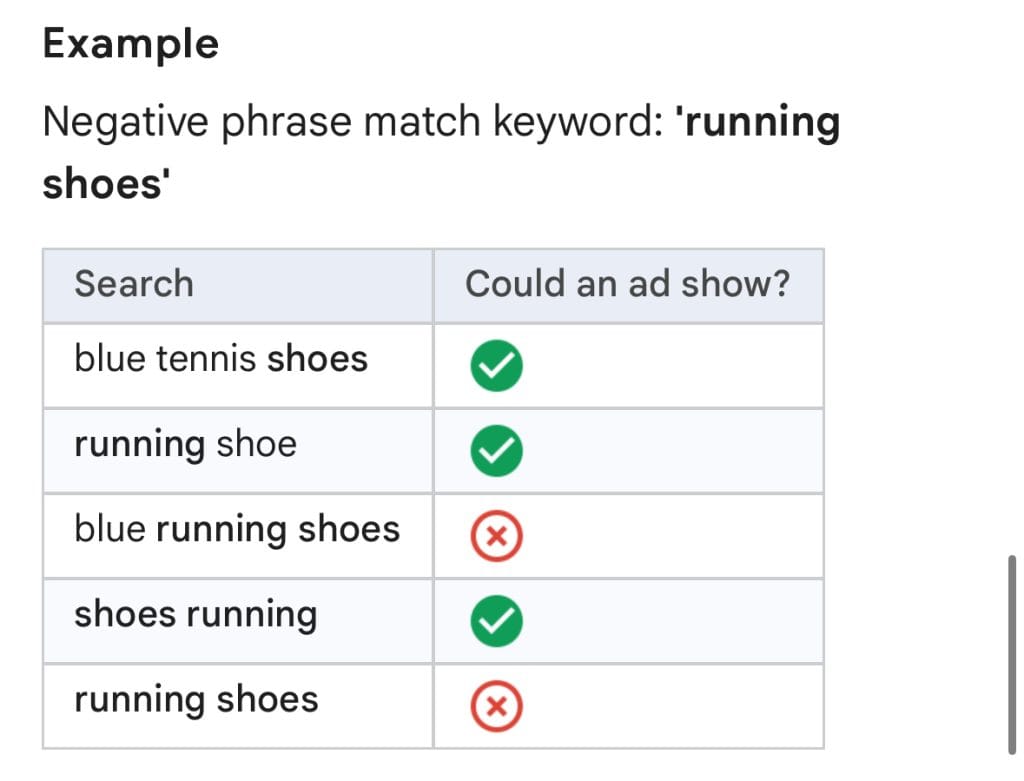
Exact match
Format: [free shoes]
- Blocks only that exact search query — nothing more.
- Example: It would not block “buy free shoes” or “best free shoes”.
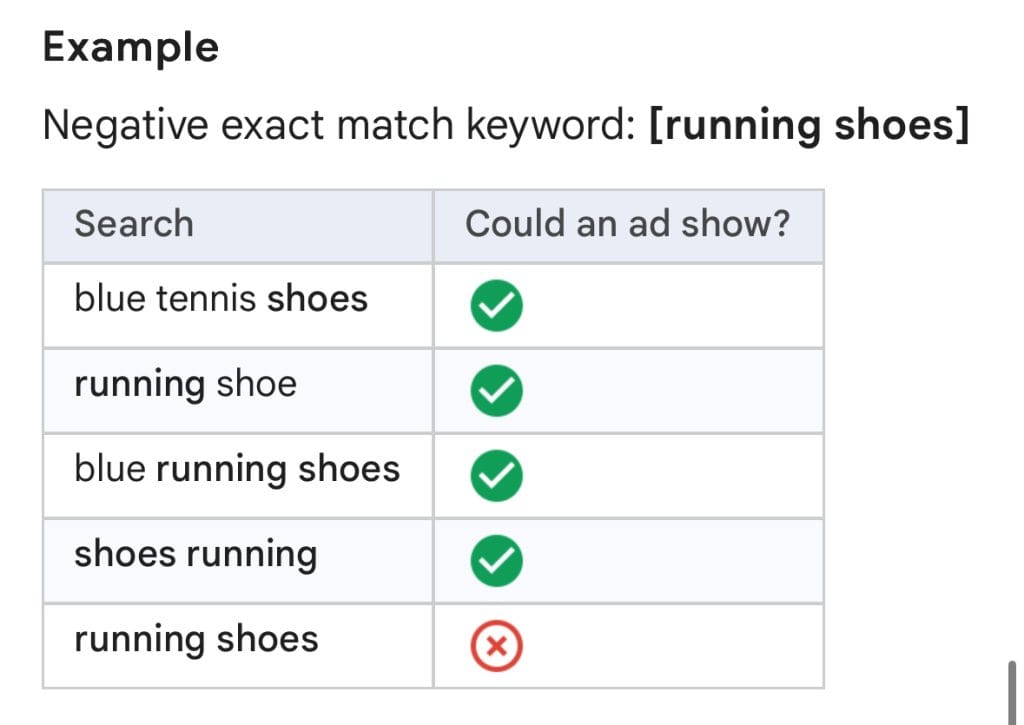
Important: Google doesn’t apply close variants to negatives. So [free shoes] won’t block “free sneakers”.
How to add negative keywords in Google Ads
You’ve got two main ways to add negative keywords:
Directly in a campaign or ad group
- Go to your campaign
- Click Keywords → Negative Keywords → Add
- Choose your match type and paste your terms
This gives you tight control if you want different exclusions for different ad groups.
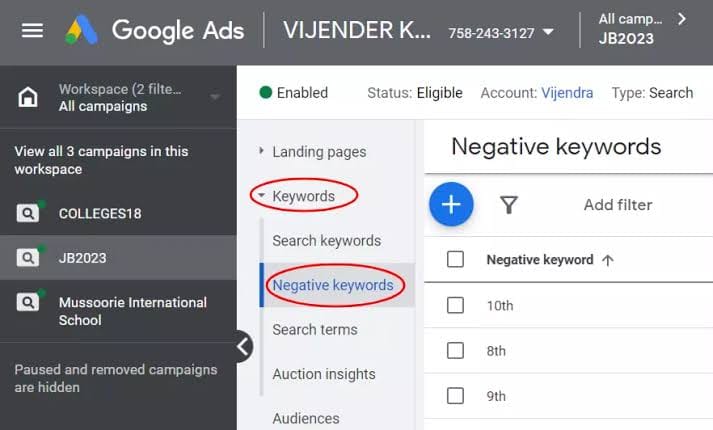
Shared negative keyword lists
- Go to Tools & Settings → Shared Library → Negative Keyword Lists
- Create a list, add your terms, and apply it to one or more campaigns
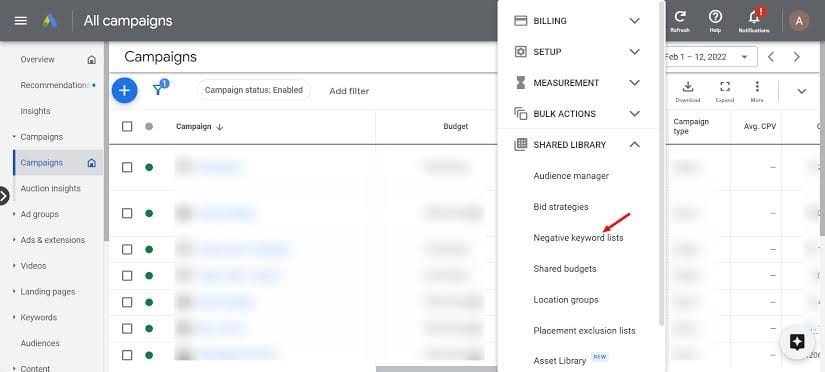
Think of this like your “PPC blocklist”. You set it up once and reuse it across your account. Super handy for recurring junk traffic.
Where negative keywords work (and don’t)
Now here’s where it gets interesting — negative keywords behave very differently depending on the type of campaign you’re running.
Let’s break it down by campaign type:
Search campaigns
Supports:
- Campaign-level negatives
- Ad group-level negatives
- Shared negative keyword lists
- All match types
This is the most flexible and reliable setup for negatives.
Pro tip: Check your Search Terms Report weekly to spot irrelevant traffic you might’ve missed.
Display campaigns
Supports:
- Campaign and ad group-level negatives
- Shared negative keyword lists
- Content targeting exclusions
- Placement exclusions
Display ads show up across websites, apps, and YouTube — so besides negative keywords, you should also exclude placements and irrelevant topics.
Examples:
- Content exclusions: “games”, “torrent”, “lyrics”
- Placement exclusions: block specific domains (e.g., example.com) or categories like “Mobile App Games”
Think of Display as your biggest traffic wildcard — be strict with exclusions.
Performance Max (PMax) campaigns
Supports:
- Campaign-level negative keywords (NEW in late 2024)
- Account-level shared negative lists
No ad group-level negatives
No campaign-level shared lists (you must add terms manually)
This is a big improvement — previously, you had to request support just to add negatives. Now you can do it yourself.
How to add:
- Go to your PMax campaign → Settings → Negative Keywords
Add terms manually for each PMax campaign. Shared lists only apply at the account level.
Demand Gen campaigns
Supports:
- Campaign-level negatives (manual entry only)
No shared lists
No ad group-level support
No Search Terms Report
Demand Gen is audience-based — it’s not triggered by keywords, but you can still manually block content keywords that don’t align.
How to add:
- Go to your Demand Gen campaign → Settings → Negative Keywords
- Add terms manually
Since there’s no search terms report, you need to think ahead and guess what kind of irrelevant topics your audience might engage with.
How to structure your negative keywords
It’s easy to end up with a giant list of mixed terms — but structure matters. Here’s a simple way to organise your lists:
Categories
- Job Seekers: “jobs”, “careers”, “internship”
- Freebie Hunters: “free”, “cheap”, “DIY”
- Competitors: Specific brand names
- Low Intent: “what is”, “how to”, “example”
You can keep these in separate shared lists and apply them where it makes sense.
Advanced tips
- Use tools like Optmyzr or PPC NGrams to analyse frequent irrelevant search terms (especially for Search campaigns).
- Check your Search Terms Report regularly — weekly if possible.
- For Display, regularly review placements and block poor-performing sites.
- In PMax, keep a strong account-level negative list so it’s applied across new campaigns automatically.
- Document your exclusions and rationale — it makes troubleshooting 10x easier later.
Trust me — future-you will thank present-you when you’re not stuck wondering, “Why did I spend $120 on traffic from ‘how to become an SEO expert for free’?”
Quick summary table
| Campaign Type | Shared List | Campaign Negatives | Ad Group Negatives |
|---|---|---|---|
| Search | ✅ Yes | ✅ Yes | ✅ Yes |
| Display | ✅ Yes | ✅ Yes | ✅ Yes |
| Performance Max | ⚠️ Only at account level | ✅ Yes (manual) | ❌ No |
| Demand Gen | ❌ No | ✅ Yes (manual) | ❌ No |
Final thoughts
That’s your full breakdown on how negative keywords work in Google Ads — and how to use them properly in 2025.
Want my free PPC checklist to keep your campaigns tight and tidy? Grab it here.
Cheers!